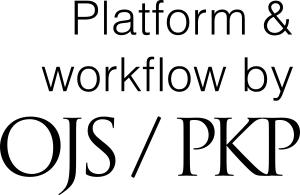How to submit a paper
When working with OJS please using pop-up boxed with hints. You can also address our technical support alex@tuva.asia.
Make a Submission
- Register as an author at Registration filling up a registration form.
- Having finished the registration follow “Make a submission” link.
- On the “Submission” page familiarize with all the information and follow “Make a new submission” link. Fill tabs “1. Start”, “2. Upload Submission”, “3. Enter Metadata”, “4. Confirmatin”, “5. Next Steps”.
- Tab “1. Start”: read and accept all the requirements and statements. Only having saved this page you can proceed to text tab.
- Tab “2. Upload Submission” consists of 3 parts: “1. Upload file” (select “Article text” from drop-down menu) and upload first of three mandatory files with filename containing author’s last name in Latin alphabet); “2. Review details” (here you can rename your file if needed); “3. Confirm” (here you can select “Add Another File” and proceed back to first tab and add second (anonymized, without author details) of three mandatory files (component “Article Text”) and final loop to upload author photograph (component “Other”). Please keep in mind that uploading illustrations, audio or video files, other contributor photographs will require to pass all tabs from 1 to 3 repeatedly. All tables, diagrams and illustration lists should be contained in article text file. If you face difficulties in uploading multiple add-ons just leave a comment for the editor and send files to our e-mail. All files uploads should be ended by selecting “Complete” in “3. Confirm” tab.
- Tab “3. Enter Metadata”. Please notice here “List of Contributor” field here. The person who is submitting the paper is automatically considered responsible for communication with the editor (See Author guidelines. If necessary, this person can be reassigned later). Author profile can be edited by clicking on the blue triangle before his/her name. More author can be added by clicking on “Add Contributor”. Select “Save and continue” to proceed to next stage.
- Tab “4. Confirmation”. You can still return to any previous tabs and edit data or select “Finish Submission”.
- Tab “5. Next Steps” will confirm submission complete and explain what you can do next. You will also receive and e-mail with confirmation message.